Keywords
- Description
- Structuring and categorisation of data
- Automatic structuring of data
- Functionality
- Related topics
- Technical documentation
Description
The central element in the structuring or classification of master data are classification terms, which can also be called structures. With this app, you can visually structure (order) any business objects such as parts (into parts classes), articles (into statistics groups), customers (into sales areas) or financial accounting accounts (into balance sheet and P&L frames). All business objects can be assigned to any classification terms as often as desired.
As an example a simple classification for parts according to part classes is shown here:
Once such a structure tree has been defined, any business objects can be assigned to a "branch" or "structure node" by "drag & drop". Business objects can also be assigned several times to different "branches/nodes" of the same tree.
Order terms can and should also be used for temporary actions: e.g. the compilation of different customers into mailing campaigns. Objects namely, which are ordered in a branch/node, can conversely now be inserted as a complete group into other applications by "drag&drop". For example, individual customer groups can be assigned to a transaction document with a specific cover letter in one and processed as a form letter.
The structuring is done by assigning the master data to individual nodes in the structure tree, so in the example individual customer types are assigned to the customers. The classification terms can now in turn be assigned properties, so a customer group can be assigned to each customer type. (In the example of the customer group, conditions (discounts, surcharges, warranties, ...) can be assigned to a group of customers.)
Structuring and categorisation of data
Further examples:
- Article groups -> Sales statistics groups: Definition of cost type and article group discounts
- Vendor type -> vendor group: definition of vendor conditions.
Automatic structuring of data
The typical structuring of data is done via the classification terms and their structure accounts. The assignment of the - usually - master data is done manually via the respective editing mask of the master data or by assignment via drag&drop via the tree display of the classification term.
Structure status accounts can also be used for automatic structuring. In this case, the structure status nodes of the evaluation group are provided with a transition condition as they are also used in the business processes. Through this, the structure node is determined automatically if the structured master data objects change.
Functionality
- Input window Order key
- Input window Subfolders
- List window
- Selection window
- Parts Analysis Window
- Copy structure
Input window Order key
This window is used to maintain keywords. You can select an evaluation group by double-clicking on the desired evaluation group in the list window or by pressing the "Edit" button. From the input window, the list window can be opened with the menu item "Search".
In order to insert business objects into the structure of a created classification key, they are simply dragged from another window, e.g. "Cost types" or "Articles", to the desired position in the structure using drag&drop.
To insert a sub-folder or to edit it and the underlying structure, select the corresponding sub-folder and choose the item "Sub-folder" from the "Edit" menu (you can also get this functionality by right-clicking on a sub-folder): you can choose between inserting a new sub-folder below the selected item or deleting the selected sub-folder or removing one in the business object from a sub-folder.
With very large structure trees it is often very tedious to move subfolders within the tree. Therefore, by selecting "Move subfolders" in a new window you can directly select the position to which the selected subfolder should be moved.
With "Expand subfolders" a subfolder is also deleted from the structure tree, but the contents of this subfolder (together with any other subfolders) are moved to the next higher node.
| Menu item | Description | ||||||||||||
|---|---|---|---|---|---|---|---|---|---|---|---|---|---|
| Edit | - | ||||||||||||
| : Order term | - | ||||||||||||
| : : Copy | Copying a keyword | ||||||||||||
| : : Export (Objects) | Export the structure as an ASCII file (see below "Re-import"). The exported business objects are copied under the order terms with the address of the object. This version can only be re-imported into the same database from which the structure was exported. The record structure is as described under the next menu item. In addition, after each record for a structure node the object references are output according to the following scheme:
Example of a file content: 1 SALES_AREAS T("Sales areas", "Sales area") This selection is available only to the machine administrator. | ||||||||||||
| : : Export (UniqueID) | Export the structure as an ASCII file (see below "Re-import"). The exported business objects are copied under the order terms with the UniqueID and the class. This version can also be imported into databases that use the same UniqueID's. The record structure is as follows, with the fields separated by tabs:
Example of a file content: 1 SALES_ITEM_TYPES T("Item types") This selection is available only to the machine administrator. | ||||||||||||
| : : (Re-)Import keyword | An ordinal term unloaded via "Export" (see above) can be imported into a database. This selection is available only to the machine administrator. | ||||||||||||
| : Subfolder | - | ||||||||||||
| : : Insert new subfolder | A new subfolder is created below a selected structure node | ||||||||||||
| : : : Insert new structure status | A new structure status node is created below a selected structure node | ||||||||||||
| : : Copy subfolders | The selected subfolder can be copied to the same or a different folder name. | ||||||||||||
| : : Move subfolders | |||||||||||||
| : : : total | The selected subfolder is moved to the position selected in a newly opened window, together with all business objects or subfolders in the subfolder. | ||||||||||||
| : : : only content | Only the content of the selected subfolder is moved to the position selected in a newly opened window, together with all business objects or subfolders in the subfolder. The originally selected sub-folder itself remains, but is empty after moving. | ||||||||||||
| : : Expand subfolders | The selected sub-folder is deleted from the structure and the contents are moved up one level. | ||||||||||||
| : : : Delete subfolder/remove object | The selected subfolder/business object is deleted/removed from the structure. You can also remove individual entries by pressing the "Del" key. | ||||||||||||
| : : Analysis of the objects in the subfolder | Opens a window which displays the selected structure and all its substructures in a list with the number of valid objects. If the objects are parts, the number of variant parts, sub-parts and individual parts is also displayed. Likewise, for the individual parts and subparts, it is displayed how many of them have not been moved for 36 months. | ||||||||||||
| : Validity | - | ||||||||||||
| : : Display only valid objects | Display of only valid objects (see validity) | ||||||||||||
| : : Show all objects | Display of all objects (see validity) | ||||||||||||
| : Check mode | If the check mode is switched on, the symbols in the structure tree are always displayed in "red" if the object is deleted or invalid. | ||||||||||||
| : Check master structure | checking the structure for missing or incorrect referrals | ||||||||||||
| Close | Close window | ||||||||||||
| Search | The list window is displayed. |
Remark: The menu for editing "subfolders" can also be obtained by right-clicking on the node to be edited.
| Symbol | Description |
|---|---|
| The input window is cleared. | |
| Changes to the object are saved. | |
| The displayed ordinal term object is deleted. Attention! | |
| The temporal validity of the classification key is determined. | |
| Update list | |
| The displayed object is printed. |
| Field | Description |
|---|---|
| Definition | |
| : Identification | (Unique) search expression of the keyword. This structure identification and/or the type (see next field) are used to identify structures from the programme code. For example, all reports are stored system-wide under the structure node "REPORTS". |
| Species | Assignment of classification terms. This type and/or the structure identification (see previous field) are used to identify structures from the programme code. For example, for financial accounting, the following types can be selected for the preselection of possible evaluations: "Balance sheet framework", "P&L", "BWA". |
| : Short name | Short name of the order term |
| : Allow multiple assignment | Indication whether an individual business object may be contained more than once in the structure of the evaluation group. It can thus be set, for example, whether a part may only be assigned to one or several part classifications at the same time. This is not provided as a standard setting. |
| Description | A detailed description of the classification key. |
| Structure | Tree view of the structure of the keyword (see display) |
| Display | - |
| : only folders | Only the structure is shown here. All subfolders are marked with the icon
|
| : categorised objects | In addition to the actual structure
This option is deactivated for performance reasons if a node of the structure has more than 250 objects. |
| : structured objects | In addition to the "normal" structure with categorised objects, a further object is assigned to the object for structuring, but this does not represent a subordinate object. This type of structuring is done with a |
| Type of the first categorised object |
Subfolder (default) input window
This window is used to maintain the subfolders (branches/nodes) of a classification term. Certain order terms (e.g. "CONTINOUS_STOCKTAKING" for dividing storage bins for permanent inventory) can have their own window definitions (see here).
| Symbol | Description |
|---|---|
| Set validity |
| Field | Description |
|---|---|
| Main data | |
| : Owner | Parent object. |
| : Identification | Unique identifier of the subfolder. |
| : Short name | Short name. |
| Description | Detailed description (if desired). |
| : Locale | Operating calendar that applies to all workplaces assigned to this production area, unless they in turn have their own operating calendar. See also operating calendar. |
| : Structured object | |
| Features | |
| : Features | In the tab "Characteristics" any characteristics can be assigned with the individual subfolders of the classification terms. These then have an effect in statically defined areas. The effects of these features must be defined in the programme code, the user has no direct influence on them |
| button | Description | ||||||
|---|---|---|---|---|---|---|---|
| Save | Changes to the subfolder are saved. | ||||||
| Close | The window is closed without saving changes. If you want to save the changes, you must press the "OK" button. | ||||||
| Validity |
| ||||||
| Create | Insert a new local attribute | ||||||
| Insert | Insert a global attribute. |
Subfolder input window (perpetual inventory)
This window is used to maintain the subfolders (branches/nodes) of the special order term ("CONTINOUS_STOCKTAKING") for dividing storage bins for perpetual inventory. The difference to a standard sub folder is that no characteristics can be maintained and that a list of the inventories that have been carried out for this storage bin node is listed.
| Symbol | Description |
|---|---|
| Changes to the subfolder are saved | |
| Set validity |
| Field | Description |
|---|---|
| Subfolder | |
| : owner | Parent object. |
| : identification | Unique identifier of the subfolder. |
| : short name | Short name. It is advisable to formulate the chronological order of the permanent inventory from this - or from the preceding identification field. |
| : description | Detailed description (if desired). |
| : Inventories | List of inventories carried out with the storage bins allocated in the subfolder. |
| Storage bins | |
| : storage bins | List of all storage bins that are categorised in the order term ("CONTINOUS_STOCKTAKING") of the continuous inventory. In the list, the date of the last permanent and posted inventory is displayed for each storage bin. This can be used to check whether and when a stocktaking was carried out for the storage bins as part of the continuous inventory. |
| Button | Description | ||||||
|---|---|---|---|---|---|---|---|
| Save | Changes to the subordinate folder are saved. | ||||||
| Close | The window is closed without saving changes. If you want to save the changes, you must press the "OK" button. | ||||||
| Validity |
|
List window
The list window is used to list the classification terms.
| Menu item | Description | ||||||||||||
|---|---|---|---|---|---|---|---|---|---|---|---|---|---|
| Edit | - | ||||||||||||
| : Order term | - | ||||||||||||
| : : Copy | Copying a keyword | ||||||||||||
| : : Export (Objects) | see | ||||||||||||
| : : Export (UniqueID) | see | ||||||||||||
| : : Export part classes | Export the structure as an ASCII file (see below "Re-import"). Only the structure of the order term is exported. This export cannot be read in again. The sentence structure
| ||||||||||||
| : : (Re-)Import keyword | see | ||||||||||||
| : : Update order term | Updating an order term with an export (objects or UniqueID). If the evaluation group or the structure of the evaluation group does not yet exist, they are created. The sequence in the structure is not decisive for the assignment, but the UniqueID or the short name of the node. Before the update you can define which types of objects should be considered. At the moment parts, parts roles, companies and company roles are supported. Only the structure and the selected object types are considered. No real update of the structure is performed. The function only adds objects, but does not delete any from the existing structure. |
| Symbol | Description |
|---|---|
| An empty input window opens. | |
| The current keyword is displayed in the input window. (also double-click on the classification term) | |
| All selected index terms are deleted. | |
| All classification terms are printed. | |
| All order terms are copied to the clipboard. | |
| All keywords are exported. |
| Field | Description |
|---|---|
| short name | Search for keywords with the name mentioned here |
| Identification | Search for keywords with the identification mentioned here |
| Species | Search for classification key assignment |
Selection window
This window is used to select an order term.
| Menu item | Description |
|---|---|
| Options | - |
| Sort by | Selection of sorting options |
| : : Identification (ascending) | Sorts the structure tree in ascending order according to the identification of the order terms |
| : : Identification (descending) | Sorts the structure tree in descending order according to the identification of the order terms |
| : : short name (ascending) | Sorts the structure tree in ascending order according to the short name of the order terms |
| : : Short name (descending) | Sorts the structure tree in ascending order according to the short name of the order terms |
Parts analysis window
Window, which displays in a list the marked structure and all its substructures with the number of valid variants, substructures and individual parts. It also shows for the individual parts and sub-parts how many of them have not been moved for 36 months. The evaluation can be copied to the clipboard via the toolbar button and thus exported to Excel, for example.
| button | Description |
|---|---|
| Close | The selection is cancelled. |
Copy structure
This window is used to specify the options for copying an entire folder or a node.
| Field | Description |
|---|---|
| Keyword | Depending on whether you want to copy an entire structure or only one structure node, the field name "Order term" or "Subfolder" is displayed and the structure object to be copied is shown |
| destination folder | Here you can specify the destination folder in which the structure to be copied is to be inserted as a subfolder. If no structure is specified here, a new folder name is created. A destination folder specified here can also be from another structure |
| Depth | After opening the window, it is assumed by default that "the entire structure" is copied. If this is not the case, you can specify a depth to which the structure is to be copied by clicking on the checkbox |
| Copy | This group specifies the options for copying |
| : only folders | Only the subfolders are copied, other objects contained therein are not copied into the copied subfolder |
| : with categorised objects | The objects categorised in a subfolder are also copied to the copied subfolder. If this option is selected, a filter can also be specified for the categorised objects to be transferred. The filtering is carried out via the class type of the objects. |
| : with structured objects | The objects structured in a subfolder are also copied to the copied subfolder. If this option is selected, a filter can also be specified for the structured objects to be transferred. The filtering is carried out via the class type of the objects. |
| button | Description |
|---|---|
| Copy | Copying is started |
| Close | Copying is canceled |
Related topics
Technical documentation
Overview
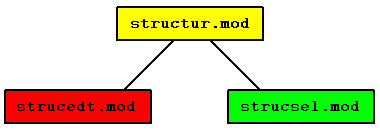
Basic module structure
Module name
cxStructure.mod
Classes
Security
In addition to restricting access rights via the class and its data fields, the module can be restricted in its use via some of the received messages.
| Message | Parameters | Function | Security |
|---|
| Message | Parameters | Function | Receiver module |
|---|---|---|---|
| STRUCTURE_SELECTED | Structure object, receiver | Structure was selected |
Structure editing module
App name
structureEdit.app
Classes
Security
In addition to restricting access rights via the class and its data fields, the module can be restricted in its use via some of the received messages.
| Message | Parameters | Function | Security |
|---|---|---|---|
| EDIT_STRUCTURE | NULL or structure object | Call up input window for structure | |
| EDIT_STRUCTURE_ENTRY | |||
| LIST_STRUCTURE | Collection structure objects or NULL | Open list window for structure | |
| LOAD_STRUCTURE | Import structure | ||
| STRUCTURE_CHANGED | Structure object | Structure has been changed | |
| STRUCTURE_CREATED | Structure object | Structure was created | |
| STRUCTURE_DELETED | Structure object | Structure was deleted | |
| STRUCTURE_ENTRY_CHANGED | |||
| STRUCTURE_REFRESH | |||
| SUB_STRUCTURE_CREATED | |||
| UNLINK_STRUCTURE |
| Message | Parameters | Function | Receiver module |
|---|---|---|---|
| ASK_YES_NO | |||
| DELETE | |||
| EDIT_STRUCTURE | NULL or structure object | Call up input window for structure | Structure Editing Module |
| EDIT_STRUCTURE_ENTRY | |||
| EDIT_VALIDITY_BY_DATE | Window title, object, recipient of the reply | Call up the input window for validity | Validity editing module |
| LIST_STRUCTURE | Open list window for structure | Structure Editing Module | |
| SHOW_PREVIEW | Widget | Print Preview | Print Preview |
| STRUCTURE_CHANGED | Structure object | Structure was changed | |
| STRUCTURE_CREATED | Structure object | Structure was created | |
| STRUCTURE_ENTRY_CHANGED | |||
| STRUCTURE_SELECTED | Structure object, receiver | Structure was selected | |
| SUB_STRUCTURE_CREATED |
Structure selection module
App name
structureSelect.app
Classes
Security
In addition to restricting access rights via the class and its data fields, the module can be restricted in its use via some of the received messages.
| Message | Parameters | Function | Security |
|---|---|---|---|
| SELECT_STRUCTURE | Collection structure objects or NULL, recipient of the response | Call up selection window for structure |
| Message | Parameters | Function | Receiver module |
|---|---|---|---|
| STRUCTURE_SELECTED | Structure object, receiver | Structure was selected |