Merchandise
Description
Merchandise parts are parts in an externally built database composed of price lists from different suppliers.
Price lists from suppliers can therefore be read into a separate database.
In order to be able to access these parts in one's own database, there is the extra mask "Merchandise", which enables access to the external database here in the master data, as well as when inserting positions in offers/orders.
A trading good is a part with a purchasing and sales role. It would also be possible to create a part in the part master and then create the respective roles individually. With the help of this application it is possible to process the part master, the purchasing data and (the first) sales role simultaneously in a fast entry. It is still possible to switch to the respective role at any time to make more detailed changes. Parts created here can also be edited in the parts master.
Functionality
- Input window
- List window
- Selection window
- Options window
Load trading goods - Import detail
- Import price lists
Input window
This window is used to maintain a part object. You can select a part object by entering the desired number in the Number field and confirming with RETURN. If you want to call up the list window, you can select the menu item "Search".
To create a new part, press New. On the 'Merchandise' card, first enter a number and a multilingual text.
In the field 'Purchase data' or 'Sales data' , in the lower part of the screen, you can enter all specific data such as price and quantity. (see also price maintenance)
If a trading good has several sales roles, these are displayed in a list. Double-click on an object to open the Edit sales item window.
On the 'Supplier' tab, you can now select suppliers who supply the part via 'Insert'. The search mask of the supplier master opens, from which you can select or create the corresponding supplier with a double click.
The price window (supplier agreements) opens immediately afterwards.
Once a supplier agreement has been entered, it is displayed in the Supplier tab.
Description of the columns in the list
In the first column, the number of the supplier is displayed. This is followed in the third column by the supplier name and the order number belonging to the order item.
Price: This is the price negotiated in a supply agreement with this supplier, which has become or will become valid as of the date below. Only in the case of real supply agreements is this price shown in green; in the case of movements that have passed through a supplier with whom no supply agreement has been made, this price is grey.
The price is also grey if the supplier does not have its own price on its supplier agreement (price type: no value). In this case, the currently valid price is taken from the order item master record.
Last price: The last price of the order item with date at this supplier is indicated here.
Display mode
The display mode at the bottom of the window is a filter for whether only supplier agreements or all transaction data are to be displayed in the list. Movement data is saved for each supplier who has supplied this part once. more on the subject of supplier agreements
Movements in the list are displayed completely in grey/black and are thus immediately distinguishable from supplier agreements!
You insert the buyers for the trading goods on the 'Customers' card. Click on 'Insert' to open the search mask of the customer master, from which you can select or create the corresponding customer with a double click. A small window then opens in which you can enter the sales agreement for the customer.
In order to be able to vary the price calculation, e.g. if there are sales items on which no discount is to be granted or the sales item cannot be packaged, you can switch off the calculation by removing a tick in front of the respective items.
Description of the columns in the list
First the customer number and the name are output. This is followed by the number, which is either the same as that of the part or you can determine yourself for each customer. Finally, the agreed price is displayed.
Please do not forget to save the data with 'OK'.
| Menu item | Description |
|---|---|
| Edit | - |
| : search terms | Terms to search for the item; the order text is automatically saved as a search term when you create a new order item. If you subsequently change the order text, you must manually adjust the search term accordingly or enter another search term. |
| : : Insert | Insert search term |
| : : Remove | Remove search term |
| : description | - |
| : : text | Maintain the description of the sales role as simple text |
| : : MS-Word | Maintain the description of the sales role as a Word document |
| : parts units | See unit table |
| : supplier | - |
| : : Edit supplier | Edit selected supplier |
| : : Supplier prices | - |
| : : : Insert | Insert supplier prices |
| : : : Remove | Remove supplier prices |
| : : Display receipts | Show receipts |
| : customer | - |
| : : Edit customer | Edit selected customer |
| : : Customer prices | - |
| : : : Insert | Insert customer prices |
| : : : Remove | Remove customer prices |
| : : Show receipts | Show receipts |
| : warehouse | - |
| : : stock movements | Display stock movements |
| : : stock movements | Display stock movements |
| : : Logistics account | Show logistics account |
| : validity | Set validity |
| : Close | Close window |
| Search | Call up list window |
| Icon | Description |
|---|---|
| Create new merchandise | |
| Save changes | |
| Delete merchandise | |
| Print trade goods | |
| Display stock movements | |
| Display stock | |
| Call up the "MRP account" of the part | |
| Call up part master of the item | |
| Call up the order item role | |
| Call up sales item role | |
| Set validity |
| Field | Description |
|---|---|
| Merchandise | |
| : number * | Part number. This is a mandatory field! |
| : search terms | When creating a part, the text is automatically created as search term |
| : text * | Multilingual designation of the part. This is a mandatory field! |
| : Part class | With 'Part class' and 'Part type' the window 'Classification terms' opens, in which all part classes and types are displayed. With a double click you can take over the corresponding class or type. |
| : Manufacturer | Assignment to the manufacturer. Subparts with the same manufacturer as the variant part are not shown separately for the manufacturer. |
| : Status | |
| : Purchasing data | - |
| : : packaging unit | Unit of measure |
| : : input tax | VAT key |
| : : purchase price | (Doc: Price maintenance) |
| : : : Price | Purchase price |
| : : : Validity | Price validity |
| : : : Purchasing range * | Window 'Classification terms' opens. This is a mandatory field! |
| : Sales data | - |
| : : packaging unit | Unit of measure |
| : : VAT | VAT key |
| : : description | Multilingual description as text or Word file |
| : : Sales price | (Docu: Price maintenance) |
| : : : price | Sales price |
| : : : Validity | Price validity |
| : : : statistics * | Window 'Classification terms' opens. This is a mandatory field! |
| : Condition calculation | - |
| : : packable | |
| : : discountable | |
| Suppliers | |
| : list | List of supplier prices |
| : Display mode | - |
| : : Supplier specific data only | Display only supplier-specific data |
| : : All motion monitors | Show all motion monitors |
| Customers | |
| : List | List of customer prices |
| : Display mode | - |
| : : Price agreements only | Show price agreements only |
| : : All motion monitors | Show all motion monitors |
| Button | Description |
|---|---|
| OK | Changes to the merchandise are saved. If no changes have been made, the button is locked. |
| New | The input window is cleared. |
| Delete | The displayed commodity is deleted. |
| Close | The window is closed without saving changes. If you want to save the changes, you must press the "OK" button. |
List window
Used to list the merchandise.
| Menu item | Description |
|---|---|
| Options | Call up options window |
| Icon | Description |
|---|---|
| Create new merchandise | |
| Edit trading goods | |
| Delete trade goods | |
| Print trade goods | |
| Search for property characteristics. This searches the role and part characteristics, with the role characteristic settings taking precedence if they are different. | |
| Search for objects that do not contain any of the attribute settings to be specified (no matter which value is set). | |
| Clear list and delete search terms | |
| Set validity | |
| Copy all objects to the clipboard |
| Field | Description |
|---|---|
| Number | Search for part number |
| Designation | Search for search terms |
| Manufacturer | Search for manufacturer |
| Status | Search by status |
| Button | Description |
|---|---|
| Edit | The current trade item is displayed in the input window. |
| New | An empty input window is opened. |
| Delete | The selected commodity is deleted. |
| Close | The window is closed. |
Selection window
This window is used to select the merchandise.
| Menu item | Description |
|---|---|
| Options | Call up options window |
| Field | Description |
|---|---|
| Number | Search for part number |
| Designation | Search for search terms |
| Manufacturer | Search for manufacturer |
| Status | Search by status |
| Button | Description |
|---|---|
| OK | The selected merchandise is taken over. |
| Close | The selection is cancelled. |
Options window
All settings for the search can be made here. The window can only be closed via the "OK" button.
| Menu item | Description |
|---|---|
| Edit | - |
| : Set default settings | all changed settings are reset to default |
| Field | Description |
|---|---|
| Search options | - |
| : Immediate takeover in case of a hit | If only one commodity is found in a search, it is opened in the input window. |
| Clear list before new search | The list is cleared before each new search |
| : General search | Use search terms from the commodity itself |
| : Advanced search | Search terms from the other roles of the commodity are taken into account |
| Validity | Validity |
| Number of objects | Determines the maximum number of objects displayed in the list for a search. |
| Button | Description |
|---|---|
| OK | The settings are saved and the window closes. |
Import detail
This window can be used to import supplier price tables from specially prepared Excel files. A technical description of the import and the macros used can be found here.
As a special feature, it should be noted that the supplier number from the real system must be loaded into the parts as the attribute "supplierID" in order to be able to uniquely determine and assign the supplier later when creating the requirement request. The supplier must therefore either be determined by a new customer macro in the read-in routine or replaced manually in the read-in file beforehand.
| Field | Description |
|---|---|
| Loading options | - |
| : file | The file to be read in. It can be freely selected via the button |
| : Line from-to | Only a specific section can be entered via this field using line numbers in the format 120-190. All other lines are read over |
| : variant section | The parts to be read in are all assigned as subparts to the variant part selected here. |
| : part class | The parts to be read in are assigned to this category, regardless of which category they were assigned to in the Excel file. |
| Button | Description |
|---|---|
| OK | The selected file is read in |
| Close | The window is closed without starting the read-in process |
Import price lists
This window can be used to import several price tables from different suppliers in a ClassiX-specific scheme. A technical description of the import and the macros used can be found here.
| Field | Description |
|---|---|
| Files to import | - |
| : Select | A dialogue window opens to select the files to be imported |
| : Remove | The entries selected in the list of files to be imported can be removed again with this. |
| : Import files | The files specified in the list of files to be imported are imported. |
| Files already imported | - |
| : duplicates | A search is made for duplicates in the list of loaded files. If there are any, they are marked in the list. |
| : Delete | All the parts in the merchandise database that were read in with this selected import process are deleted. Deletion is not possible during a dialogue operation with the production database. |
| : Close | The window is closed |
Related topics
Technical documentation
Overview
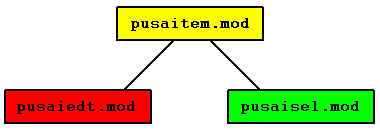
Merchandise base module
Module name
pusaitem.mod
Classes
Security
In addition to restricting access rights via the class and its data fields, the module can be restricted in its use via some of the received messages.
| Message | Parameter | Function | Security |
|---|---|---|---|
| ITEM_CHANGED | Item-Object | Item has been changed | |
| ITEM_CREATED | Item-Object | Item was created | |
| ITEM_DELETED | Item object | Item has been deleted | |
| MANUFACTURER_SELECTED |
| Message | Parameters | Function | Receive module |
|---|---|---|---|
| EDIT_PURCHASE_SALES_ITEM | NULL or item object | Call input window for item | Article editing module |
| MANUFACTURER_SELECTED | |||
| SELECT_MANUFACTURER |
Merchandise editing module
Module name
pusaiedt.mod
Classes
Security
In addition to restricting access rights via the class and its data fields, the module can be restricted in its use via some of the received messages.
| Message | Parameter | Function | Security |
|---|---|---|---|
| ATTRIBUTE_SELECTED | |||
| COMPARE_ITEMS | |||
| CUSTOMER_SELECTED | |||
| EDIT_PURCHASE_SALES_ITEM | NULL or item object | Input window for merchandise will be called | |
| ITEM_CHANGED | Item object | Item has been changed | |
| ITEM_CREATED | Item-Object | Item was created | |
| ITEM_DELETED | Item object | Item has been deleted | |
| LANGUAGE_CHANGED | |||
| LIST_PURCHASE_SALES_ITEM | Collection item objects or NULL | List window for merchandise will call | |
| LOAD_PURCHASE_SALES_ITEM | Import item | ||
| MANUFACTURER_SELECTED | |||
| PRICE_CALCULATION_GROUP_SELECTED | |||
| PRICE_DISCOUNT_CHANGED | |||
| PRICE_TABLE_CREATED | |||
| PRICE_TABLE_DELETED | |||
| SAVE_DESTROYED_SUPPLIER_PRICE | |||
| STRUCTURE_SELECTED | |||
| SUPPLIER_SELECTED | |||
| UNIT_SELECTED | |||
| UNIT_TABLE_CHANGED | |||
| UNIT_TABLE_CREATED | |||
| UNIT_TABLE_DELETED |
| Message | Parameters | Function | Receive module |
|---|---|---|---|
| ASK_YES_NO | |||
| CREATE_PRICE_TABLE | |||
| DELETE_PRICE_TABLE | |||
| DELETE_UNIT_TABLE | |||
| EDIT_CONDITIONED_ATTRIBUTE | |||
| EDIT_FORMULA_ATTRIBUTES | |||
| EDIT_ITEM | NULL or article object | Call up input window for article | Article editing module |
| EDIT_SALES_ITEM | NULL or article object | Call up input window for sales item | Sales item editing module |
| EDIT_PURCHASE_ITEM | NULL or item object | Call up input window for order item | Order article editing module |
| EDIT_MANUFACTURER | |||
| EDIT_PRICE_DISCOUNT | |||
| EDIT_PRICE_TABLE | |||
| EDIT_SLOT_ATTRIBUTES | |||
| EDIT_STOCK_ACCOUNT | |||
| EDIT_UNIT_TABLE | |||
| EDIT_VALIDITY_BY_DATE | Window title, object, recipient of the response. | Call up input window for validity | Validity editing module |
| ITEM_CHANGED | Item object | Item has been changed | |
| ITEM_CREATED | Item-Object | Item was created | |
| LIST_ATTRIBUTE_SET | |||
| LIST_PURCHASE_SALES_ITEM | Call list window for item | Merchandise editing module | |
| LIST_ITEM_STOCK_SUB_MONITORS | |||
| MANUFACTURER_SELECTED | |||
| PRICE_DISCOUNT_CHANGED | |||
| SAVE_DESTROYED_SUPPLIER_PRICE | |||
| SELECT_ATTRIBUTE | |||
| SELECT_CUSTOMER | |||
| SELECT_MANUFACTURER | |||
| SELECT_PRICE_CALCULATION_GROUP | |||
| SELECT_STOCK_LOGGINGS | |||
| SELECT_STRUCTURE | |||
| SELECT_SUPPLIER | |||
| SHOW_PREVIEW | Widget | Print preview | Print preview |
| STRUCTURE_SELECTED | |||
| UNIT_SELECTED |
Merchandise selection module
Module name
pusaisel.mod
Classes
Security
In addition to restricting access rights via the class and its data fields, the module can be restricted in its use via some of the received messages.
| Message | Parameter | Function | Security |
|---|---|---|---|
| ITEM_CHANGED | Item-Object | Item has been changed | |
| ITEM_CREATED | Item-Object | Item was created | |
| ITEM_DELETED | Item object | Item has been deleted | |
| MANUFACTURER_SELECTED | |||
| SELECT_PURCHASE_SALES_ITEM | Collection item objects or NULL, recipient of the response. | Call selection window for item | |
| SELECT_PURCHASE_ITEM | |||
| SELECT_SALES_ITEM |
| Message | Parameters | Function | Receive module |
|---|---|---|---|
| ITEM_SELECTED | Item object, receiver | Item was selected |
Read-in files
The help on the subject of read-in files provides a precise description of the interface format.
| Column header | Description | Example |
|---|---|---|
| AddSlotAttributes | The attributes separated by ; are inserted into the part. | LENGTH;WIDTH;HEIGHT |
| AddAttributeValue | Creates an AttributeSet on the part and gives it the attribute characteristics separated by ; with the values separated by =. | LAENGE=1000mm;BREITE=200mm |
| AddItemPattern | Assigns the variant part with the passed number to the new part. | PART_PURCHASE_U |
| AddItemType | Searches the substructure under ITEM_CLASSIFICATION with the passed name and assigns it to the part. | Amplifier |
| AddStatisticGroup | Finds the substructure under SALES_STATISTICS with the passed name and assigns it to the part. | Electronics |
| AddPurchasingGroup | Finds the substructure under PURCHASING_GROUPS with the passed name and assigns it to the part. | Slim |
| AddLogistics | Stores the part as a purchased or production part. Transfer options are therefore "purchased part" or "production part". | Purchased part |
| AddSupply | Sets the procurement type of the part. Possibilities are 0=dispositive 1=stock managed For trade goods parts mostly 0 = standard | 0 |
| AddDefaultValue | Default unit of the part | Piece |
| AddStockAccount | Searches for a stock location using the passed number and assigns it to the part as the main stock location. | 615601 |
| AddPrice | Stores the transferred price as the order price. Attention: For this, it is necessary that the part has already been saved once in a column with SaveObject! | 13€/1piece |
| AddPriceTable | Creates a price table at the order part and fills it with the transferred data. Here, table entries are separated by ;, attributes as conditions per entry with |. The table entries always begin with the conditions, followed by the price. | POWER_MOTOR=3.3kW|100EUR/1unit; POWER_MOTOR=2.5kW|75,00EUR/1pc; POWER_MOTOR=2.0kW|65,00EUR/1pc; POWER_MOTOR=1.5kW|55,00EUR/1pc; |
| FindSupplierByUniqueID | Returns the supplier found by the number passed. | 10992 |
| FindSupplier | Searches for a supplier using the transferred industry number or using a transferred search term. If it is to be an industry number, the number must contain a zero. If there is no zero, the search is carried out by search term. If the term passed is RAND, a random supplier is determined. | "0405" or "screws" |
| AddSuppliers | Adds supplier agreements to the order part using the search criteria described in FindSupplier. Prices and also price tables can be transferred. The following format is expected: Branch identifier or search term of the supplier &Priority(ABC)&Order number at the supplier&Lot size&Reprocurement time&Price table(&Provision bill of material separated with ;) | 007&B&694769&3 pieces&2 weeks& POWER_MOTOR=3.3kW|105,00EUR/1piece; POWER_MOTOR=2.5kW|95,00EUR/1piece; POWER_MOTOR=2.0kW|85,00EUR/1pc; POWER_MOTOR=1.5kW|80,00EUR/1pc; &STATOR|2pcs# |
| AddASupplier | Adds the supplier with the passed number as an A-supplier or, if it already exists, simply gives it the indicator A-supplier. | 109782 |
| AddDiscount | Adds a percentage surcharge/discount to the order price. | -20% |
| PutUniqueID | Number of the new part | 132132 |
Column headings in import files
| Contents | Heading | Example | Pfilchtfeld |
|---|---|---|---|
| Item number | PutUniqueID | 16830 | Yes |
| Designation (new) | PutValue(EditWin,mlDescription) | 90° swivel joint for microphone | Yes |
| Retail price | PutValue(EditWin, SalesPricePointer) | 163,00 | |
| Sale currency | Dup String Cardinality if { PutValue(EditWin, SalesPricePointerUnit) } else Drop | EUR | |
| Sales price-per-unit | PutValue(EditWin, SalesPricePointerValUnit) | Unit | Yes |
| Group A | AddItemGroup | 1 audio | Yes |
| Group B | AddPurchasingGroup | Bracket | Yes |
| Save | Drop SaveObject | 1 | Yes |
| Purchase price | PutValue(EditWin, PurchasePricePointer) | 163,00 | |
| Purchasing currency | Dup String Cardinality if { PutValue(EditWin, PurchasePricePointerUnit) } else Drop | EUR | |
| Purchase price per unit | PutValue(EditWin, PurchasePricePointerValUnit) | Unit | |
| Discount | AddDiscount | 36,825% | |
| Date of purchase price | String "-" + PutValue(EditWin, PurchasePriceValidity) 1 PutValue(EditWin, PurchaseRestrictedValidity) Widget(EditWin, PurchaseRestrictedValidity) SendMsg(SELECT, DIRECT) | 6.6.2007 | |
| Attribute OrderNo | "purchase.number=" Swap + AddAttributeValues | A-61 | Yes |
| Attribute Model | AddModel | A-61 | Yes |
| Attribute brand name / manufacturer name | AddManufacturer | 5 | Yes |
| Attribute supplier | "supplierID=" Swap + AddAttributeValues | 703961 | Yes |
| Save | Drop SaveObject | 1 | Yes |
Submission:
Copy these two lines as headings into a new Excel file:
| Price list | Name | Selling price | Sales currency | Sales price per unit | Purchase price | Purchasing currency | Purchase price per unit | Store | Discount | Date Purchase price | AttributeOrderNo | AttributeModel | Attribute manufacturer name / brand name | Attribute supplier | Save |
| PutValue(EditWin, called.number) | PutValue(EditWin, mlDescription) | PutValue(EditWin, SalesPricePointer) | PutValue(EditWin, SalesPricePointerUnit) | Dup PutValue(EditWin, SalesPricePointerValUnit) Dup PutValue(EditWin, SalesUnit) Dup PutValue(EditWin, PurchasePricePointerValUnit) PutValue(EditWin, purchaseUnit) | PutValue(EditWin, PurchasePricePointer) | Dup String Cardinality if { PutValue(EditWin, PurchasePricePointerUnit) } else Drop | Dup String Cardinality if { Dup PutValue(EditWin, PurchasePricePointerValUnit) PutValue(EditWin, purchaseUnit) } else Drop | Drop SaveObject | AddDiscount | String "-" + PutValue(EditWin, PurchasePriceValidity) 1 PutValue(EditWin, PurchaseRestrictedValidity) Widget(EditWin, PurchaseRestrictedValidity) SendMsg(SELECT, DIRECT) | "purchase.number=" Swap + AddAttributeValues | AddModel | AddManufacturer | "supplierID=" Swap + AddAttributeValues | Drop SaveObject |
Please make sure that the column format is always "text" or "number". If the format "currency" is set in a column, it cannot be read in during import. The following message appears:
00-0662: The return type is not yet supported by the current ClassiX version.
VT_CY
In this case, click on the column heading so that the entire column is highlighted. Then click on the right mouse button and select the entry "Format Columns" from the opened context menu. Now set "Number" and save. Now the file can be imported: